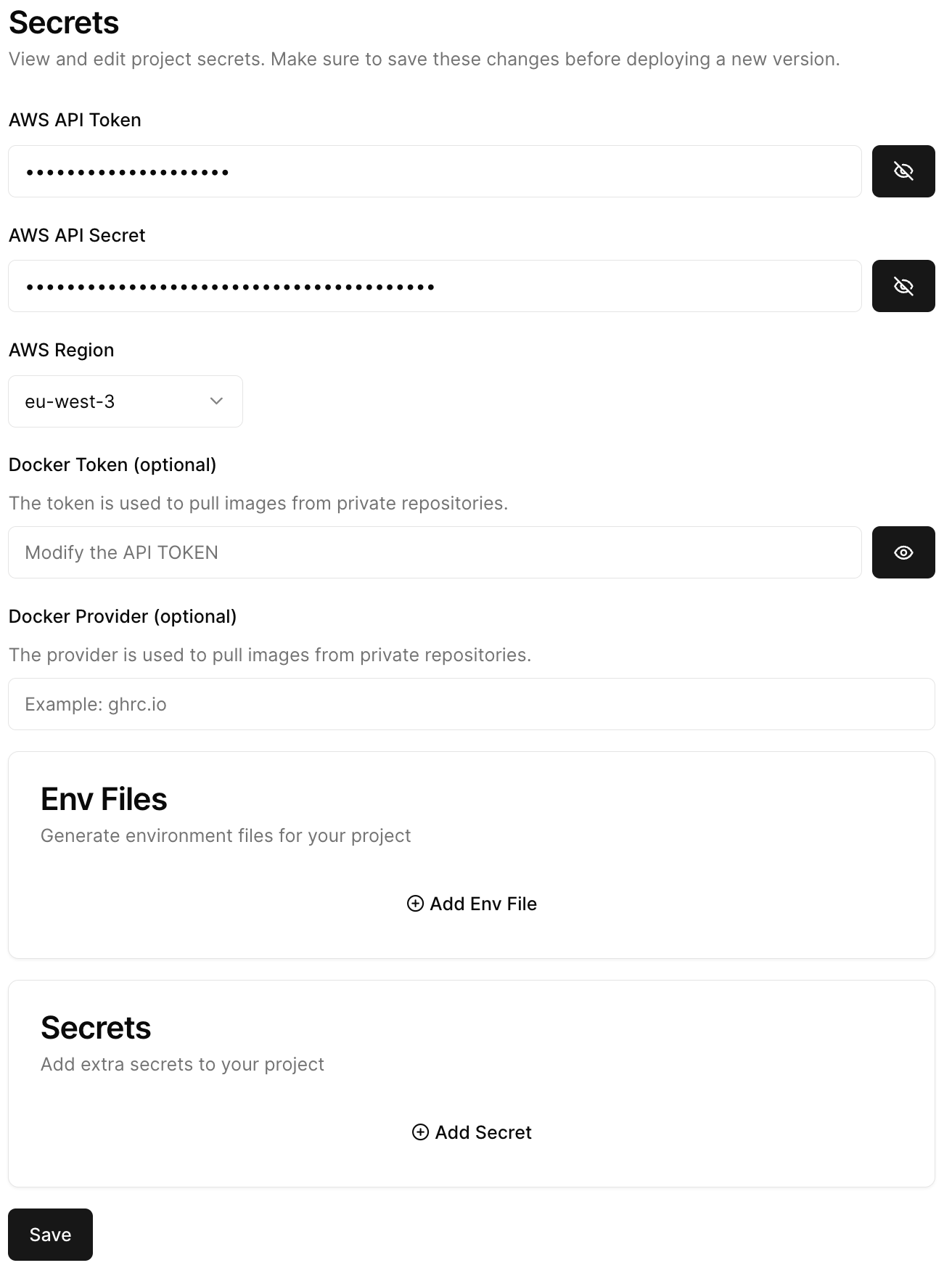Get started
Step 1: Create a project
For this step, we’ll assume you’ve covered the quickstart tutorial. If not, you can find it here: To create a project, simply click the “New project” button in the projects tab.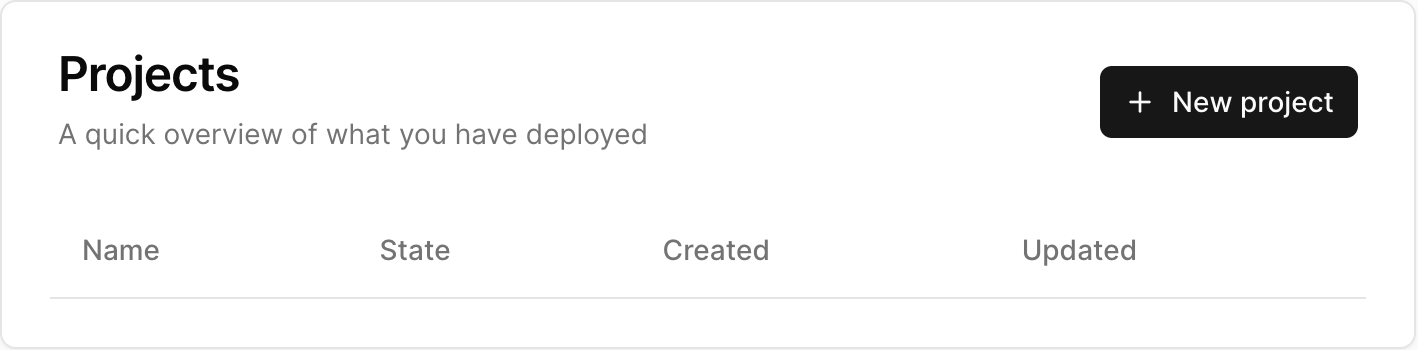 Once done, either click one the project name (New project), or on the “Edit” button.
Once done, either click one the project name (New project), or on the “Edit” button.
Step 2: Customize project configuration
This section is dedicated to the global customization of your project. As shown on the image bellow, you’ll be met with the following options:- Https: Whether or not to access your project via https (defaults to false / http).
- Instance size: Defines the ec2 instance type to use to deploy your project. Larger instances are more powerful, but cost more.
- The configuration: You can find additional info regarding this section in these two articles:
Docker Compose
Customize your project with docker compose.
Builder
Customize your project with our wizard.
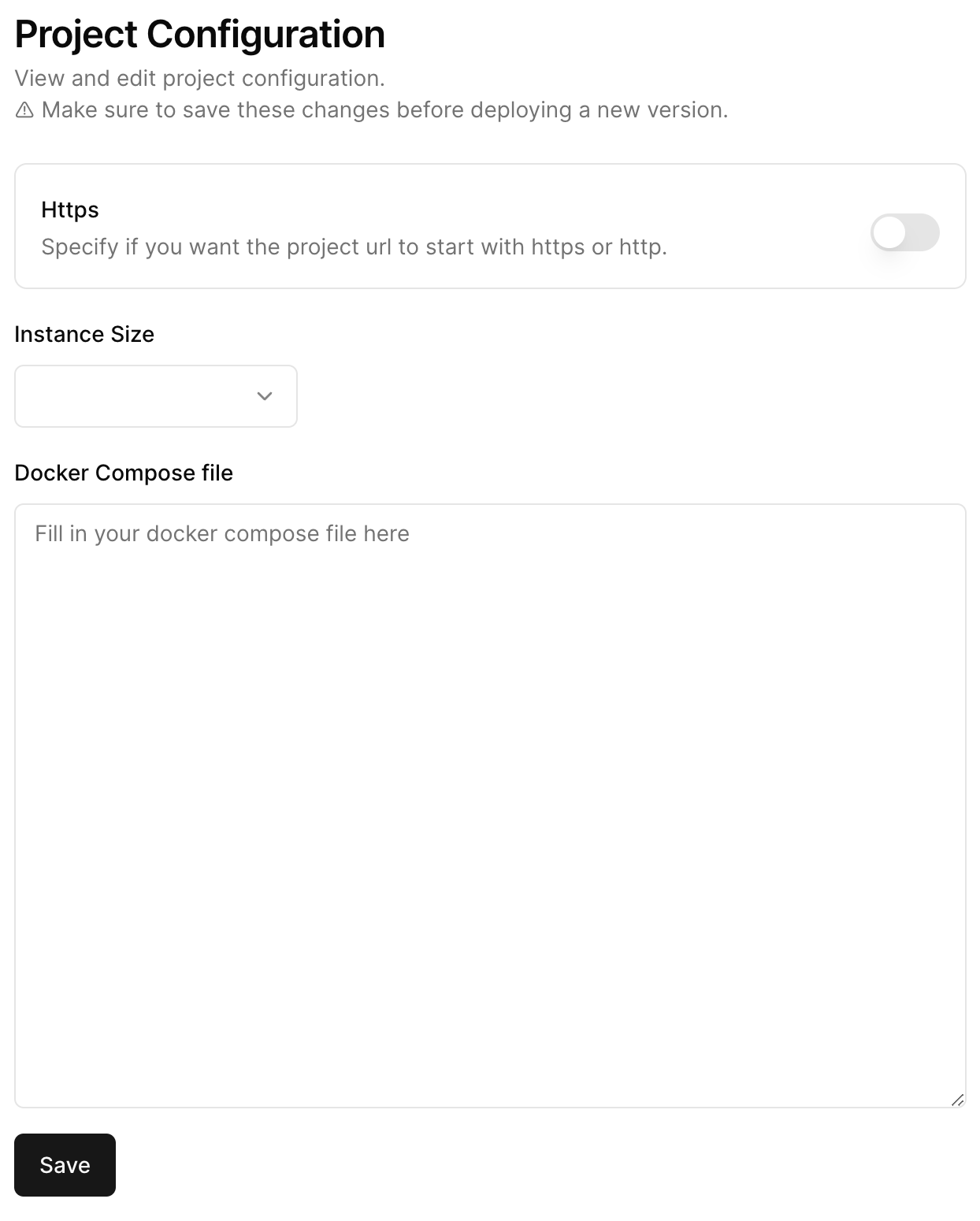 Don’t forget to save before leaving this section!
Don’t forget to save before leaving this section!
Step 3: Edit project details
This section is dedicated to your project’s displayed info. As shown on the image bellow, you’ll be met with the following options:- Name: to remember what the project does.
- Description: to give a little context so you don’t forget anything next time.
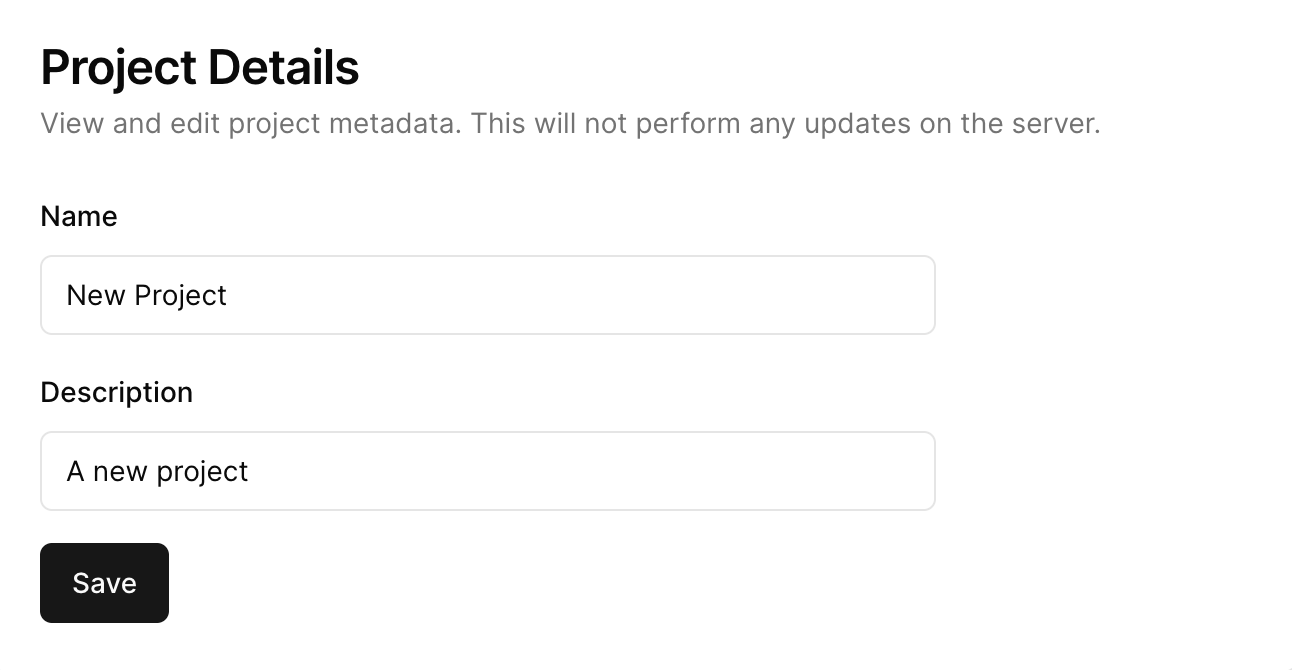
Step 4: Edit project secrets
This section is dedicated to your project’s secrets. As shown on the image bellow, you’ll be met with the following options:- AWS API Token: The token that we use to manage your AWS account (DON’T SHARE THIS WITH ANYONE!).
- AWS API Secret: The private key that corresponds to the token (DON’T SHARE THIS WITH ANYONE!).
- AWS Region: When we will deploy your servers.
- Docker Token (optional): The token that we use to pull images from private docker registries.
- Docker Provider (optional): Where your private registry is hosted (for example github’s registry is hosted at ghrc.io).
- Env Files: Write entire environment files, that will be uploaded to your server, and found in the .envs folder in your ec2 instance (available during boot).
- Secrets: Key value pairs that will be passed as environment variables during the boot sequence of your server.